How to fix lag in PUBG Mobile and other Mobile Games: Hi Guys, today I am going to talk about an inclusive feature that you get in PUBG Mobile also known as lag.
Now today’s topic is very important because lag is a huge problem in games like PUBG Mobile, Fortnite Mobile, COD Mobile, etc. especially if you have a low to a mid-end device.
It ruins your gameplay, your K/D ratio, your tier decreases because you die early. Overall, it’s a very frustrating experience.
Fix lag in PUBG Mobile and other Mobile Games
Now, there are some settings of your phone which you can tweak to get more performance out of your phone and limit background activity.
Number 1:
For this, you will have to go to developer options or settings on your phone. If your phone does not have a developer options section then you can go to “About Phone” in your settings and then tap 7 or 8 times on the build number. Then it will show “You are now a developer” if you are already a developer like in my case, then you can skip this part.
Now search and open Developer Options in settings. Now scroll down and turn on “Force GPU rendering”.
Enabling this gives the task of rendering window components like buttons, text and complex 2d graphics calculations to GPU. This often results in much faster UI rendering including animations and you will definitely achieve better frame rate, but you may end up using more battery.
Number 2:
If you scroll down further in the developer options, you will see an option named “Background process Limit”. You simply need to tap on it and select “At most 1 process”. This will limit the background processes to 1 which will avail more resources for your game.
Now you might ask, “Why didn’t you end all background process as it will result in even better performance”. So, the reason why I suggest you allow 1 background process is that if let’s say you get a message and you accidentally click on it then your game will still be running in the background and will save you from dying. I would suggest you turn it back to standard after you stop playing your game.
Now here some people might suggest enabling ‘Force 4x MSAA’. This feature is not good for your GPU’s life and can cause issues like phone heating and low battery. Also, it is actually a tool to improve your graphics and not performance. You can get some performance gain but it is only short term.
Number 3:
There are some in-game settings as well which can help you get better performance. These are pretty obvious but I think, I should include them in the video.
First, you will need to set your graphics to smooth this will make your GPU render fewer visual data and focus on performance.
Then set the frame rate to the highest setting available in your device. Here it was extreme. So, that is what I will choose.
Other settings don’t really make a huge difference so you can choose whatever you wish. You can turn off Anti-aliasing but I would recommend you leave it on as it does help you detect enemies faster.
Number 4:
Ping is also a huge contributor to lag. One thing to keep in mind is that ping will generally be higher on mobile data compared to wi-fi. If you do not have wi-fi available then you can use hotspot of some other phone to play the game. You can check out my other video for more info on ping.
Number 5:
Play with your phone case off. When you play a hardware demanding game like PUBG Mobile on your phone, your phone’s components produce a lot of heat, this heat needs to transferred to the surroundings.
If you have a case on then it will block the heat from escaping. This will cause heat build-up and your device will decrease performance in order to protect itself from any heat damage. This will reduce performance. So, play without a phone cover.
Number 6:
This tip is very important for winning games. If you don’t do this then no game will work properly. For this, you can scroll down this video and subscribe to the channel and now you can activate automatic headshots in your game.
but you may end up using more battery.
So, after you have done that, here are some small tips.
Close all the recent apps in your phone and clear ram.
You should keep at least 6gb free space in your device to store cache of your games and other apps.
If you have a 2 or 3 GB device then consider buying a second-hand phone with at least 4 GB ram to play a game if you can’t deal with the lag at all as a low-end device will lag a little even if it’s new.
And that was it for the How to fix lag guide guys. Let me know if you found this helpful. And don’t forget to hit like if you liked it, share it with your squad and follow if you want more.





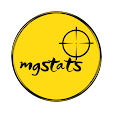







No comments:
Post a Comment