Hello people! How are you all doing today? Now, speaking of today, today I have a very different post for you and in this post, I will show you how you can cast or mirror your android device to your PC and record it. If that sounds interesting then let's hop straight into it.
One important thing to note is that this method only works for Android and you need to have the 64-bit version of windows installed.
Also, you will need to turn on USB Debugging on your android device.
So the first thing you will need is to download these two files.
The links to these files are provided here:
ADB package(zipped): DOWNLOAD
SCRCPY package(zipped): DOWNLOAD
The next thing you need to do is to extract both of them form their zipped folders.
Once you have done that, create a new folder "Mirror".
Now copy all the contents from the "platform-tools" folder and paste them into the "Mirror" folder. Then copy the contents of "scrcpy-win64" folder and paste them into the "Mirror" folder.
Copy and replace the files that are already present.
Now, take the entire "Mirror" folder move it to the C drive.
Before moving any further, now would be a good time to plug in your phone to your PC using a USB cable.
Further steps require you to type certain commands to cast your device but if you don't want to do this every time then I have a method through which you can create a file that you can open like an application with a double click. Click here to check it out.
But do try the steps below for the first time so that you know which commands work for your device.
Now you need to open the command prompt and type the following commands one by one and hit enter after every line:
Then scrcpy is not the command for your device so try typing these commands next:
As you can see in this photo that all of these are working in my case.
Once the command runs without an error, it will open a window that will display your android screen on your PC.
Now once your screen has been mirrored, you can use any free applicating to record or stream your screen.
And that was it for this tutorial. If you don't want to write all these commands every time then I have a method through which you can create a file that you can open like an application with a double click. Click here to check it out.
Also, you will need to turn on USB Debugging on your android device.
So the first thing you will need is to download these two files.
The links to these files are provided here:
ADB package(zipped): DOWNLOAD
SCRCPY package(zipped): DOWNLOAD
The next thing you need to do is to extract both of them form their zipped folders.
Once you have done that, create a new folder "Mirror".
Now copy all the contents from the "platform-tools" folder and paste them into the "Mirror" folder. Then copy the contents of "scrcpy-win64" folder and paste them into the "Mirror" folder.
Copy and replace the files that are already present.
Now, take the entire "Mirror" folder move it to the C drive.
Before moving any further, now would be a good time to plug in your phone to your PC using a USB cable.
Further steps require you to type certain commands to cast your device but if you don't want to do this every time then I have a method through which you can create a file that you can open like an application with a double click. Click here to check it out.
Now you need to open the command prompt and type the following commands one by one and hit enter after every line:
cd ..If on typing the last command you get an error like this for your device:
cd ..
cd Mirror
adb devices
scrcpy
Then scrcpy is not the command for your device so try typing these commands next:
scrcpy -m 1280If this also gives an error replace 1280 with 1024 or 800.
As you can see in this photo that all of these are working in my case.
Once the command runs without an error, it will open a window that will display your android screen on your PC.
Now once your screen has been mirrored, you can use any free applicating to record or stream your screen.
And that was it for this tutorial. If you don't want to write all these commands every time then I have a method through which you can create a file that you can open like an application with a double click. Click here to check it out.







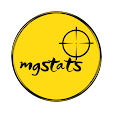




adb: error: failed to get feature set: no devices/emulators found
ReplyDeleteERROR: "adb push" returned with value 1
this was the error and I dont know what to do
It means that your computer is not detecting your phone or your phone is not allowing usb debugging. Check if usb debugging is on in your phone also see if your computer is allowed. Like in my phone it asked to allow usb debugging at 0.39 sec in the video.
DeleteI am getting this error
ReplyDeleteC:\Mirror>adb devices
'adb' is not recognized as an internal or external command,
operable program or batch file.
Move all the files og folders from inside the Platform tools and Scrcpy folders out to the Mirror folder and try again...
Deleteeither you have written the path wrong on made some spelling mistake somewhere.
ReplyDeletefor eg: if i move the file i created to some other folder, let's say E drive and open it, I will get this exat error. or if i write wrong path in the notepad or misspell something.
so make sure all that is correct.
No,I think you Forgot to tell one step that to install device driver according to their manufacturers. I also faced that problem but after installing device drivers my problem get solved
Delete